14/06/2024
In this project, I will deploy a static website on Minio, an Amazon S3 alternative. My goal is to use this S3-compatible storage as the backend for my website. To ensure the app can scale globally and handle high traffic, I will use Fastly Compute to distribute and cache the content.
Upload Files to Minio S3
This will provide a public URL for accessing the stored content. However, since Minio is self-hosted, it may not handle a high volume of traffic efficiently on its own.
First, create a bucket in Minio and configure it to be publicly accessible for read-only operations.
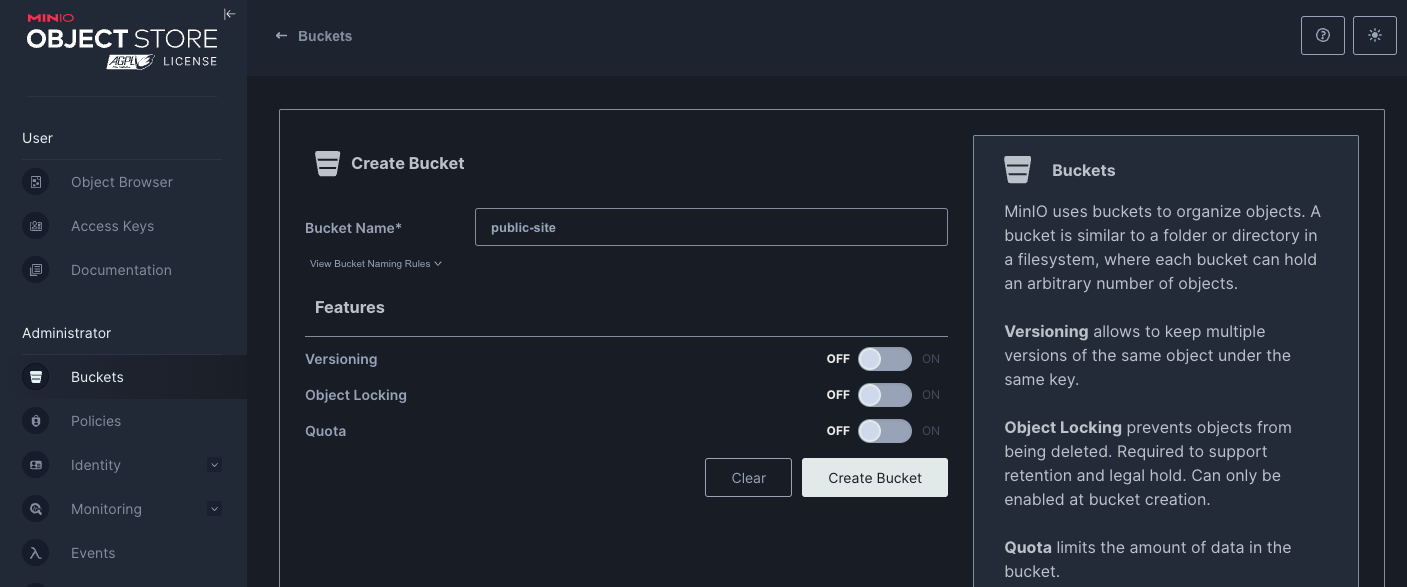
Then I change the Access Policy to be public.
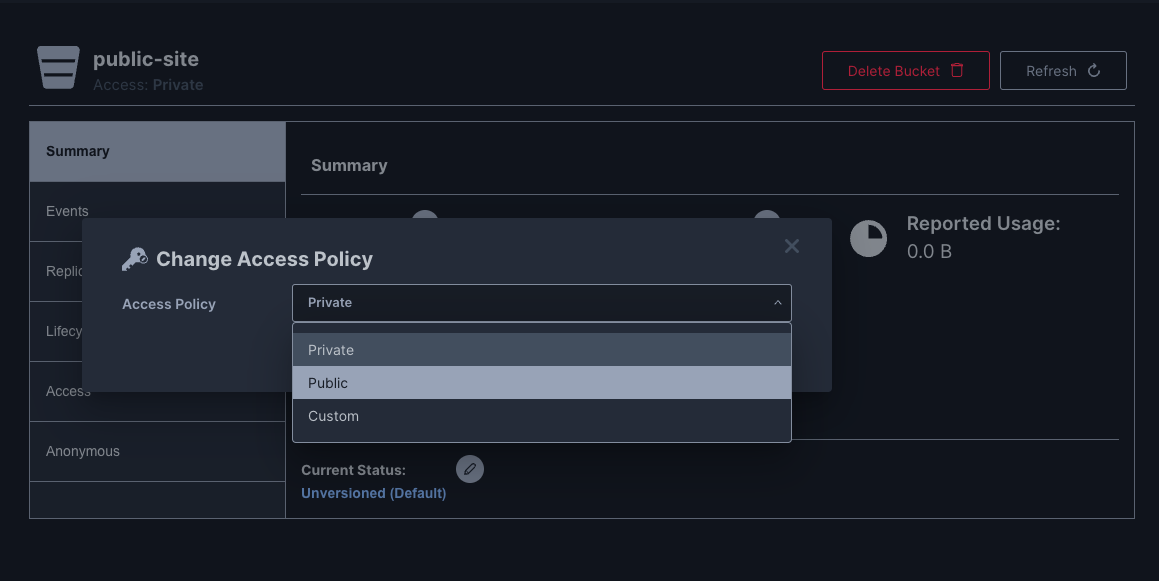
Then I set the anonymous Access Rule to readonly
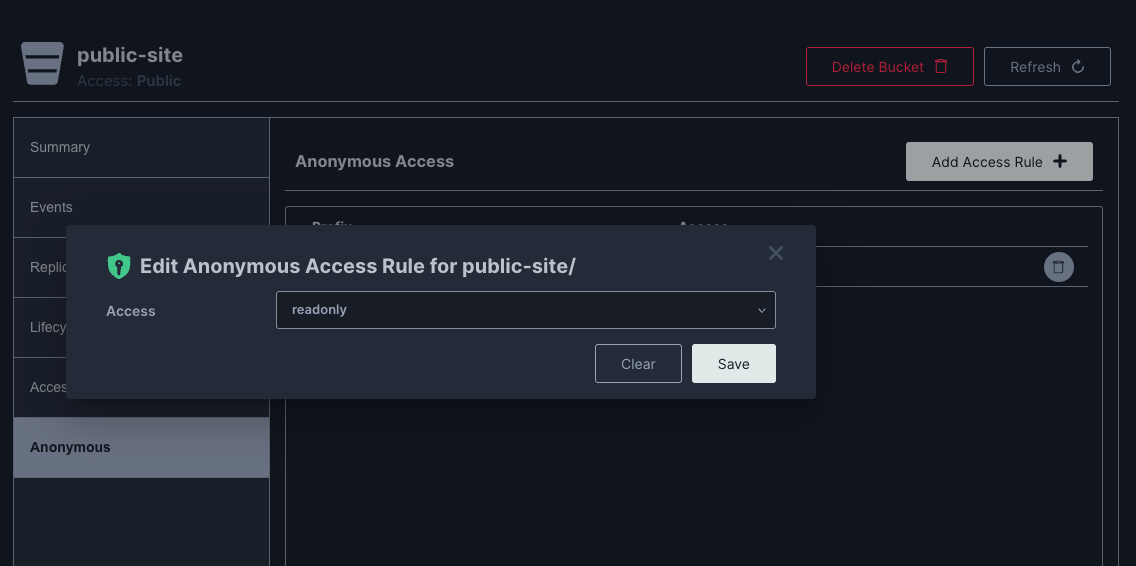
Then I upload the files :
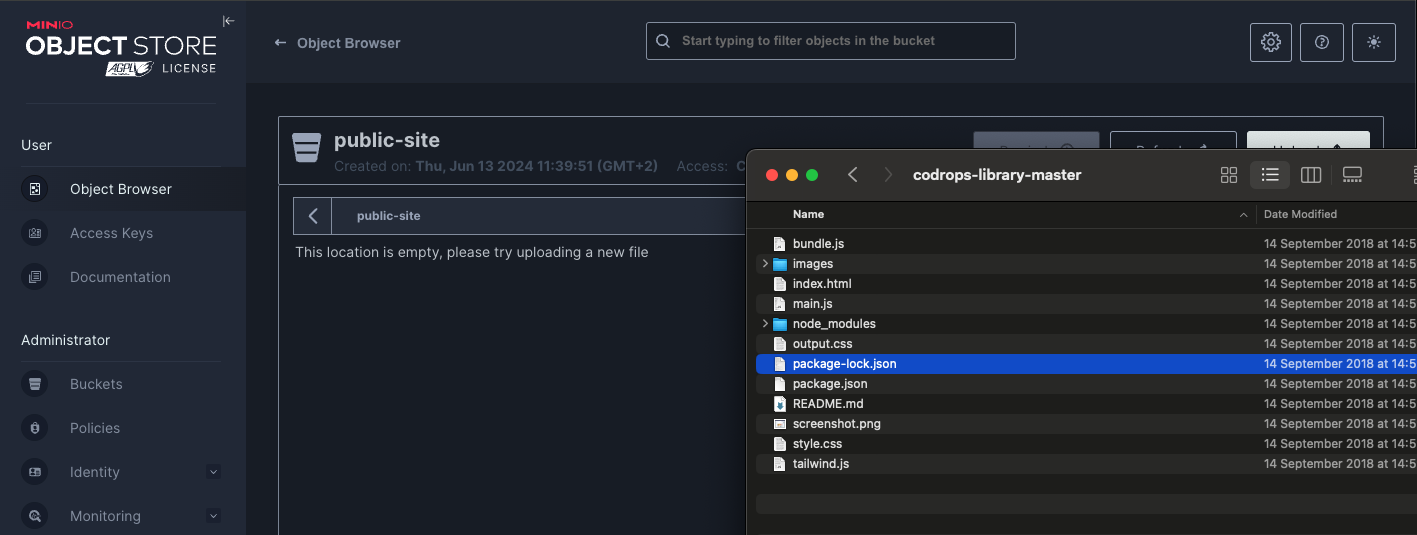
I can now access my site on my S3 bucket
http://s3.faast.life:32771/public-site/index.html
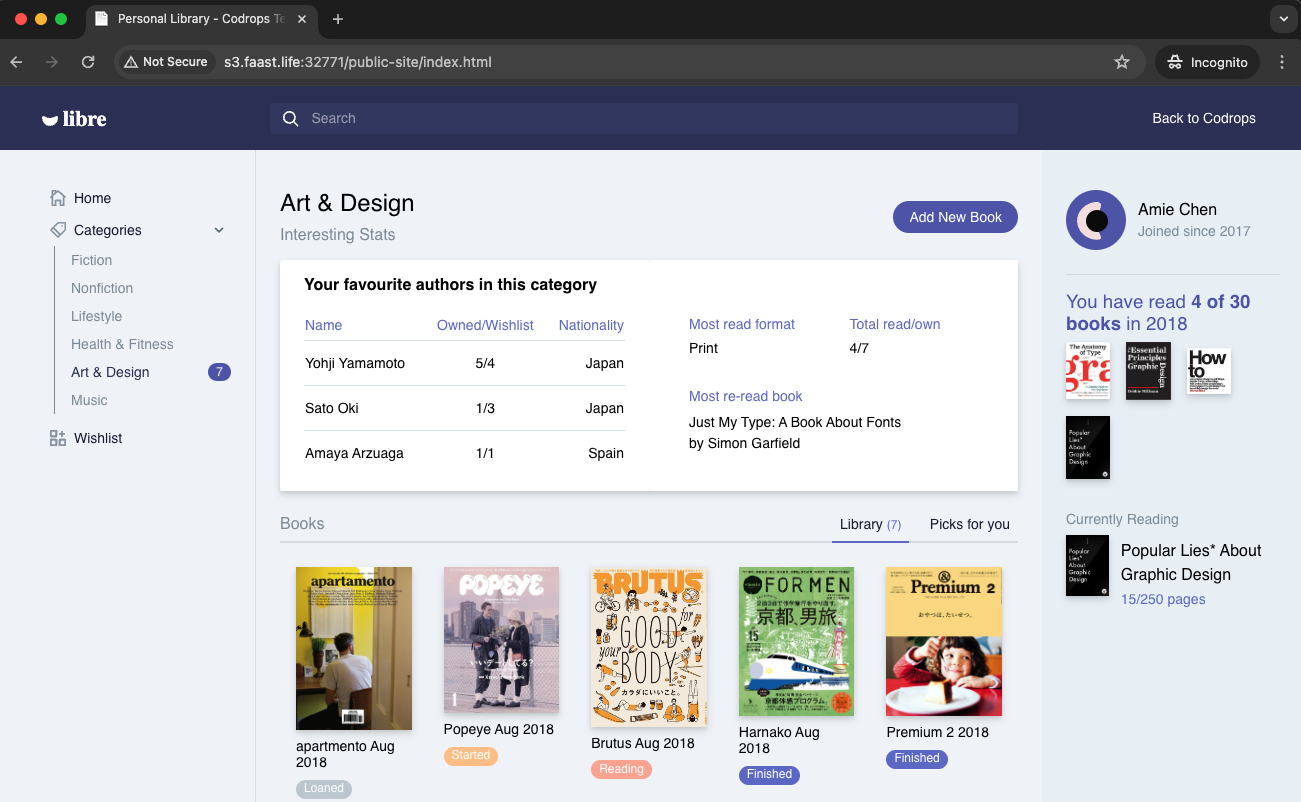
Use Fastly Compute to Serve the App Globally
The advantage of using Fastly Compute is that it enables global distribution and caching of the site hosted on Minio. By leveraging Fastly’s network, we can ensure that the content is served quickly to users around the world, effectively handling high traffic volumes and improving the site’s performance.
Init the compute project
In the folder of your choice :
fastly compute init
Then for the options
Language:
[2] JavaScript
...
Starter kit:
[2] Empty starter for JavaScript
...
Do you want to run this now?
Yes
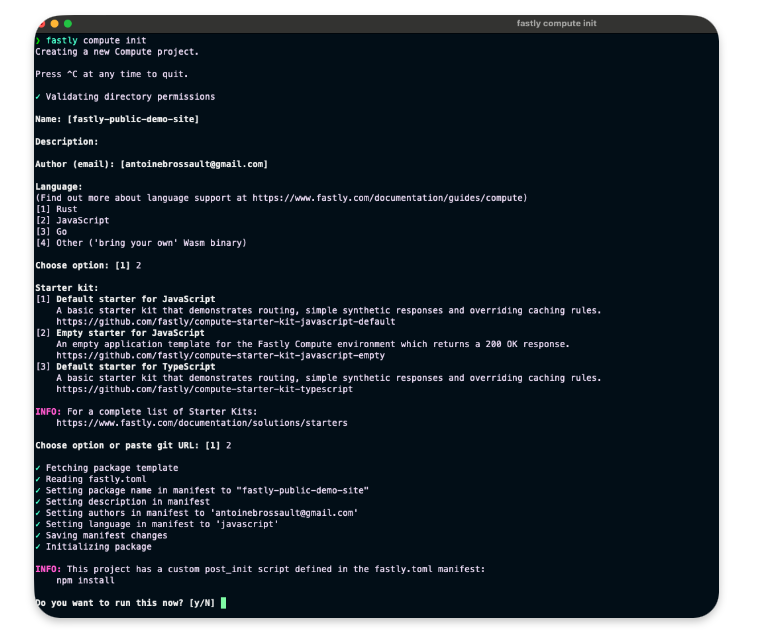
Adjustment to our setup
In your package.json add this line in the scripts section :
"dev": "fastly compute serve --watch",
Run the project locally
run the following command to start the local server.
npm run dev
Now if you navigate to :
http://localhost:7676/
You should see something like this :
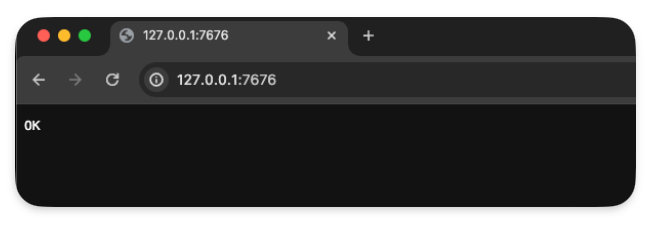
Handle requests
To handle requests, the best way is to use the @fastly/expressly that will give us a router similar to express to manage our routes.
npm install @fastly/expressly
Then use the following code
import { Router } from "@fastly/expressly";
const router = new Router();
router.get("/", async (req, res) => {
res.send("Hello 👋");
});
router.listen();
This should return « Hello 👋 » when you visit http://localhost:7676/
Connect our S3 backend
Now I want our compute function to query our S3 bucket on this url http://s3.faast.life:32771/public-site/index.html when we go to http://localhost:7676/
Add the backend to the fastly.toml file :
[local_server]
[local_server.backends]
[local_server.backends.s3_faast_life]
override_host = "s3.faast.life"
url = "http://s3.faast.life:32771"
Call your backend
router.get("/", async (req, res) => {
let beResp = await fetch(
"http://s3.faast.life:32771/public-site/index.html",
{
backend: "s3_faast_life"
}
);
res.send(beResp);
});
It should display a page with broken CSS /JavaScript… That’s normal, as we don’t handle the css,JavaScript files requests yet.
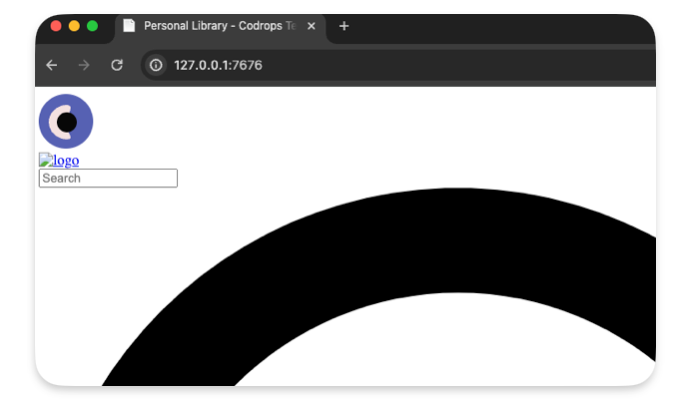
Handle the JavaScript / CSS / images requests
To make our site work we need to point the asset to the right location.
This following code gets the pathname and match it to our S3 bucket
router.get(/\.(jpe?g|png|gif|jpg|css|js|svg)$/, async (req, res) => {
const pathname = new URL(req.url).pathname;
if(!pathname) res.withStatus(500).json({error : "no pathname"});
let beResp = await fetch(
`http://s3.faast.life:32771/public-site${pathname}`, {
backend: "s3_faast_life"
}
);
res.send(beResp);
});
Deploy the project
It’s now time to deploy the project to the Fastly Network, to do so run the following command :
npm run deploy
❯ npm run deploy
> deploy
> fastly compute publish
✓ Verifying fastly.toml
✓ Identifying package name
✓ Identifying toolchain
✓ Running [scripts.build]
✓ Creating package archive
SUCCESS: Built package (pkg/fastly-public-demo-site.tar.gz)
✓ Verifying fastly.toml
INFO: Processing of the fastly.toml [setup] configuration happens only for a new service. Once a service is
created, any further changes to the service or its resources must be made manually.
Select a domain name
Domain: [inherently-elegant-eft.edgecompute.app] publicSiteDemo.edgecompute.app
✓ Creating domain 'publicSiteDemo.edgecompute.app'
✓ Uploading package
✓ Activating service (version 1)
✓ Creating domain 'publicSiteDemo.edgecompute.app'
✓ Uploading package
✓ Activating service (version 1)
Manage this service at:
https://manage.fastly.com/configure/services/6lyvl2bwrC9smHn3coFbv3
View this service at:
https://publicSiteDemo.edgecompute.app
SUCCESS: Deployed package (service 6lyvl2bwrC9smHn3coFbv3, version 1)
Edit the backend
We need to create a backend that will reflect the options we used with our local configuration.
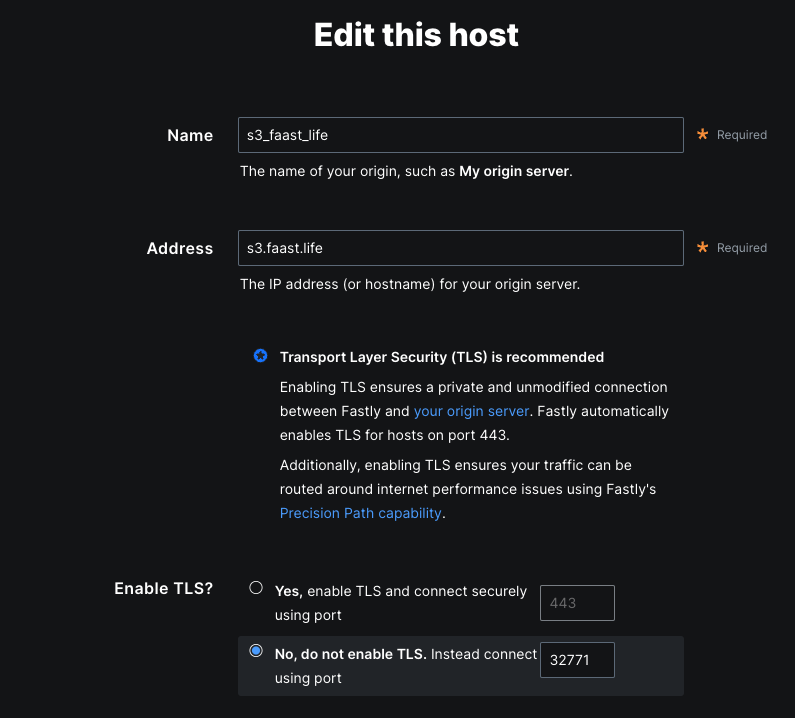
Save the configuration
Test the deployment
Now we can visit our website to check the deployement
https://publicsitedemo.edgecompute.app/
If everything worked as expected, we should see our site :
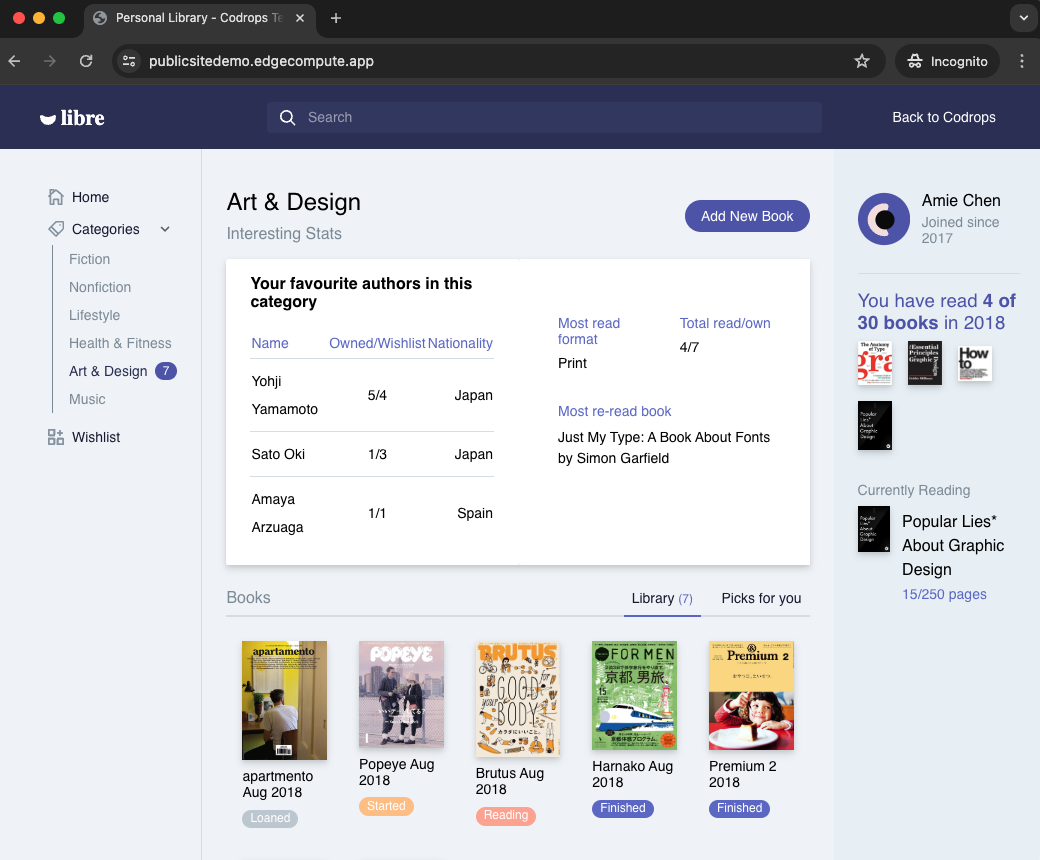
Use Fastly core cache to scale
So far we only forward the requests to our S3 bucket, but this doesn’t really help to scale, that’s why we need to add some caching by using the Fastly core cache
Add caching
import { CacheOverride } from "fastly:cache-override";
Update our backend calls
Now let’s add caching with the CacheOverride object.
Keep the index.html in cache for 10min :
router.get("/", async (req, res) => {
let beResp = await fetch(
"http://s3.faast.life:32771/public-site/index.html",
{
backend: "s3_faast_life",
cacheOverride: new CacheOverride("override", {
ttl: 60 * 10 // cache this request for 10min
})
},
);
res.send(beResp);
});
And we do the same thing for the assets :
router.get(/\.(jpe?g|png|gif|jpg|css|js|svg)$/, async (req, res) => {
const pathname = new URL(req.url).pathname;
if(!pathname) res.withStatus(500).json({error : "no pathname"});
let beResp = await fetch(
`http://s3.faast.life:32771/public-site${pathname}`, {
backend: "s3_faast_life",
cacheOverride: new CacheOverride("override", {
ttl: 60 * 10 // cache this request for 10min
})
}
);
res.send(beResp);
});
Check if our content is cached :
curl -sSL -D - "https://publicsitedemo.edgecompute.app/" -o /dev/null
This should return
HTTP/2 200
accept-ranges: bytes
x-served-by: cache-par-lfpg1960086-PAR
content-type: text/html
etag: "47b56ea2f1770dc224f2047b30c57d15"
last-modified: Thu, 13 Jun 2024 09:44:52 GMT
server: MinIO
strict-transport-security: max-age=31536000; includeSubDomains
vary: Origin, Accept-Encoding
x-amz-id-2: dd9025bab4ad464b049177c95eb6ebf374d3b3fd1af9251148b658df7ac2e3e8
x-amz-request-id: 17D899918B3C2797
x-content-type-options: nosniff
x-xss-protection: 1; mode=block
date: Thu, 13 Jun 2024 15:21:48 GMT
age: 3098
x-cache: HIT
x-cache-hits: 4
content-length: 26217
The content is served from the Paris’ POP :
x-served-by: cache-par-lfpg1960086-PAR
x-cache: HIT
x-cache-hits: 4
Add compression to our static files
By default our text based files, HTML, CSS, JavaScript… are not compressed by our S3 bucket. We can activate compression at our compute level by simple adding a x-compress-hint header. This will speed up our website.
router.use((req, res) => {
// Activate compression on all requests
res.headers.set("x-compress-hint", "on");
});
